What is yahoo watchlist? Yahoo just like Google is one of the few platforms in the world that is literally into every line of business. They are into the mailing business and in fact, the yahoo mail is one of the best in the world if not the best. But one can clearly say the platforms mailing service is there with the very best out there. This platform is also in to news, and it serves as one of the biggest search engine platforms in the world. It just never stops with this platform. In this article, however, I will not be writing on all the products and services offered by them but rater I will be focusing on just one and that is the yahoo watchlist.
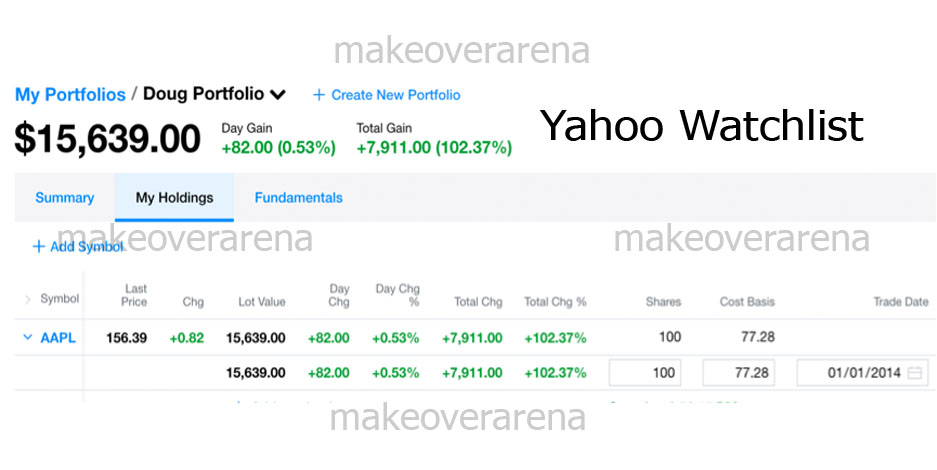
Yahoo Watchlist
Yahoo watchlist is one of the features of the yahoo finance product and service. Not the next question that should be on your mind is what is the yahoo watchlist feature all about. Some persons might already know what the yahoo watchlist is all about. But for those persons going through this article right now who do not know about this, I will be telling you what it is so you have nothing to worry about. There are two words here and that is ‘yahoo’ and ‘watchlist’. I want you to take a critical look at the watchlist term here.
What is a watchlist? A watchlist is a security or a list of securities whichever way you want to put it. These securities are created by investors for trading opportunities. Don’t understand still? Well, watchlists are created by investors to track and analyze the price movements and trading opportunities. With the watchlist, investors can make better trading and investment decisions. With these lists created by investors, you can track companies and other financial institutions keeping yourself updated waiting for various factors and criteria’s to be met over a specific period of time before placing your trade orders.
Most brokerage firms and platforms all over the world and on the internet let users create their own watchlists and since yahoo is no different, users and traders on this platform can create their very own watchlist. Various investors and traders trading on the yahoo finance platform are already creating their own watchlist now, but it is not everyone that knows about his development. If you are one f these persons, you have nothing to worry about as I will be guiding you through the whole process of creating, sharing, and every other thing you can do with your watchlist.
How To Create, Rename, Reorder Or Delete A Watchlist On Yahoo Finance
On the yahoo finance platform, regarding the watchlist feature, users can not only create them, but they can also personalize it by renaming and you can also reorder or delete a watchlist of you feel the need to keeping it is no longer great and important. And in a bit, I will be guiding you through the steps and process of doing the above. To create a watchlist on yahoo finance;
- Go to Yahoo Finance.
- Next to list on the yahoo finance platform, tap on the More icon.
- Next, tap on create list.
- Enter a name for the list you want to create and tap ok the OK button.
To Rename A List
- Locate and tap the name of the list you want to rename.
- Next, select the edit icon in the upper right corner of the page.
- Edit the name of the list you want to edit and tap on the Save button.
To Reorder A List
- Tap the more icon, next to lists.
- Tap on edit and reorder lists.
- Hold and drag the reorder icon to move up or down and tap on save.
To Delete A List
- Select the name of the list you want to delete.
- Tap on the edit list icon which you will find in the upper right corner.
- Tap on delete watchlist at the bottom of the page.
- Again, tap on ok to confirm.
To Follow A Watchlist
- Search for a watchlist from the explore tab.
- From the search results, select the watchlist you want to follow.
- Select the follow icon to follow.
To Unfollow A Watchlist
- Find the watchlist you want to unfollow from the explore tab.
- Select the watchlist you want to unfollow and tap on the following icon.
To Share A Watchlist
- Select any watchlist you want to share from the explore tab.
- Tap on the share icon.
- Select the app you want to use to share the said watchlist.
That’s it; follow the on-screen instructions of the app to successfully share a watchlist.
