What is Canva? Canva is a tool loaded with enough easy-to-use features and functionality that anyone can create a variety of engaging content that gets shared. As with most of these solutions, Canva offers drag-and-drop functionality. Combined with search, this feature makes it easy to discover image elements and to include the ones you like.
In a short sentence, Canva is a free graphic design platform that allows you to easily create invitations, business cards, flyers, lesson plans, Zoom backgrounds, and more using professionally designed templates.
If you’re new to graphic design and want to learn about branding or how to incorporate Canva in the virtual classroom, there are free video tutorials on their website.
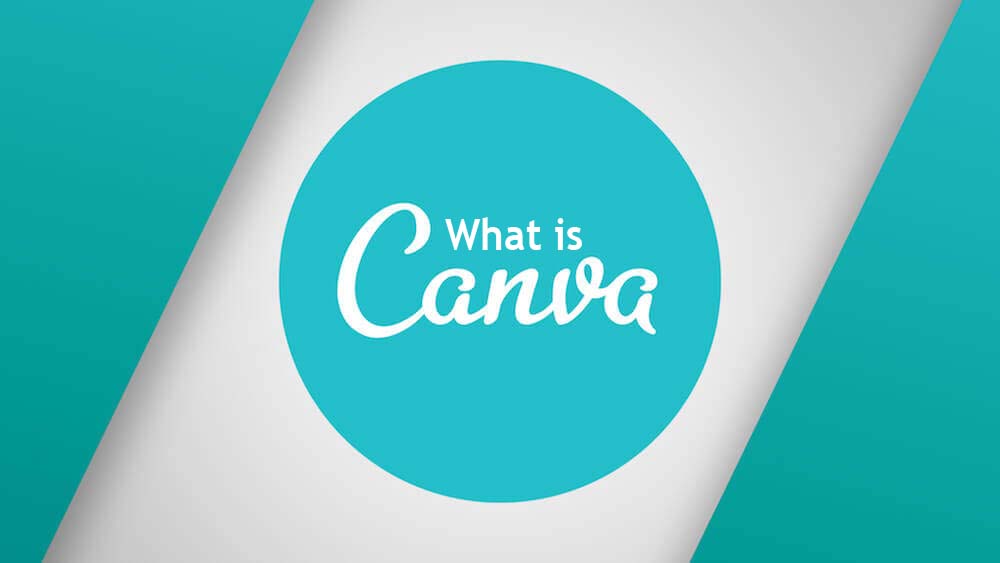
What is Canva
Canva is home to thousands of free, professionally designed templates that, thanks to their drag and drop interface, can be customized with just a few clicks. Simply upload your photos to Canva, drop them into the template of your choice, and save the file to your computer.
From basic cropping and straightening to adding textures and color-correcting, Canva’s beginner-friendly features make editing photos simple. You can add a textured background to give your photo more dimensions, insert text to create your own meme, create a photo grid, blur your photo, and more.
With all the templates and features available on Canva, it can feel overwhelming knowing where to begin. Their Design School, filled with free video courses on a wide range of topics, is a good place to start.
Canva Templates
To get some of the samples of the Canva templates is quite easy all you need do I to open your Canva account and click the “Create a design” link. This will open the templates page. The thumbnails on the main template page are just a single example of all the designs Canva offers.
How to Use Canva Templates
Below are the guidelines you need to follow to be able to make use of the Canva templates;
First off choose a layout
Canva categorizes their templates for specific uses, but you can obviously use whatever layout you like the best. I will be customizing the first template option in the Travel Instagram Post category.
Adjust the Fonts
The fonts marked with a yellow crown are free for Canva Pro users. You can also upload your own fonts to the Brand Kit section of your Canva account. it will be better to use your brand’s fonts for all graphic design work to ensure consistency.
Swap out the Photo
If you have a specific photo you would like to use, you can upload it to Canva and drag it into the template’s photo frame. If not, Canva does have a huge library of stock photos from which to choose. Simply enter a keyword into the search bar to pull up dozens of options. Some of the photos will cost a small amount of money to use. If you would like to keep your graphic free, just click the FREE button in the search bar. This will filter out any paid options, leaving you with photos that are all free to use. Choose your favorite photo and drag it into the photo frame.
Adjust the Photo
Click on the photo to make adjustments to the photo itself. You can make tweaks to the photo’s brightness or saturation in the Adjust menu. Crop the photo using the Crop feature. You can even flip the photo horizontally or vertically using the Flip tool. Want to add a filter to the photo? Open the Filter menu to choose from 20 different filters.
Publish your Finished Design
Once you are happy with your design, it’s time to publish! You can download the design to your hard drive, email the design, or publish it directly to a social media platform. Consider saving this design as a template for your brand so you can create future graphics with a similar layout. This will create even more consistency in your brand’s online presence. You can also get more details on how to use Canva templates here.
From basic cropping and straightening to adding textures and color-correcting, Canva’s beginner-friendly features make editing photos simple. You can get more details on Canva here.
More Related Posts
