Do you know that Skype is another great way of communicating with others or conferencing? Well, that’s possible with Skype For Business Web App. But that doesn’t mean you can’t join a business meeting without having a Skype Business account.
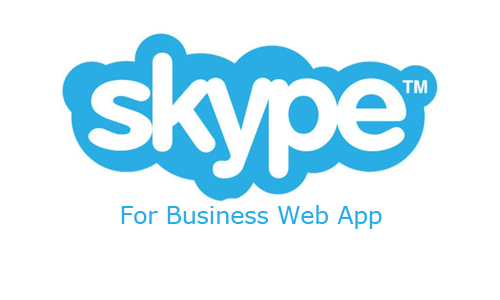
I believe you clicked on this post because you wish to learn more all you have to do is to pay attention. And read on.
Skype for Business Web App
Skype For Business Web App is simply a web-based or browser-based meeting client that allows users to join Lync or Skype For business conference calling. Well, you won’t be able to schedule meetings from the business.
But can join a meeting that has already been scheduled using Outlook or Skype for Business Web Scheduler. Actually, depending on how your organization is set up, you would either use the Skype meetings app or Skype for business web apps.
Joining a meeting using Skype for business web ap is easy. All you have to do is to select join skype meeting in the email or calendar meeting request you’ve received. If the desktop or computer you’re using doesn’t have Skype for Business installed a browser window would display and then you can join.
How to Join Skype for Business Meeting
Joining a business meeting on Skype is simple and fast. If you do not have the desktop version of Skype for Business or the business account, you can make use of the Skype meeting app or Skype For Business Web App. That is to say, you can join using the two apps I mentioned above. Here are the basic steps to join;
Using Skype Meeting App
- Open the meeting request on our email or calendar then select “Join Skype Metting”. In most versions, you would see “Join Online Meeting”.
- Then follow the instructions for installing the Skype Metting app. When the alert is shown, hit on “RUN”.
- After that, on the meeting app sign-in page input your name and then select “Join”.
Using Skype For Business Web App
- Open our meeting request in the calendar or email and then select “Try Skype Web App”.
- On the Business Web App sign-in page, type in your name and “Join The Meeting”.
- Then follow the browser’s instructions for installing Skype For Business Web App plug-in. This is required for audio, video, and screen recording.
- After this, you would either immediately or would be directed to a virtual lobby, but it depends on the meeting options set.
The meeting organizer and others would be notified that you’re waiting if you’re in the lobby.
SEE MORE >>> Skype For Business Online – Skype for Business App | Features…
How to Use Skype for Business Web App
The web app is very simple and fast to use with a great user interface. From the main business web app window, you can manage all of the meetings relating to meetings. The Skype For Business Web App consists of;
- Show Participant list
- Choose the meeting view
- Show IM window
- Start or stop the video, mute audio, and also the present content
- Discount from audio
- Audio and device options
- Set meeting options or exit the meeting.
Also, there are some options, from there you would see;
- General: from this page, you can personalize instant messages either by changing font color or size. Also turning emoticons off/on.
- Phone: users can select the audio connection they do like to use.
- Audio: choose a preferred audio device to use
- Video: select the device you’d like for video and also turn on/off other options you feel are irrelevant.
If you wish to leave a meeting, you can simply make use of the “Exit the Meeting” option to leave.
How to Send an Instant Message using a Meeting
On the Skype For Business Web App, participants can send an instant message during a meeting. To do that, do the following;
- At the top of the meeting window or display, click on “IM”
- Then at the bottom of the window, click on the message input bo and start typing the message you want to send.
- Last but not the least, press “Enter”.
Note: the IM you send would be received by all the participants in the meeting.
