Do you know how to set up Samsung Pay on your phone? Do you know that you can now make purchases both online and in stores without having to pay with cash or your physical debit and credit cards? Yes, this is a hundred percent possible.
You just need to have a few things in place in other to get his done. If you would love to know more about this and how to go about it, continue reading this article.
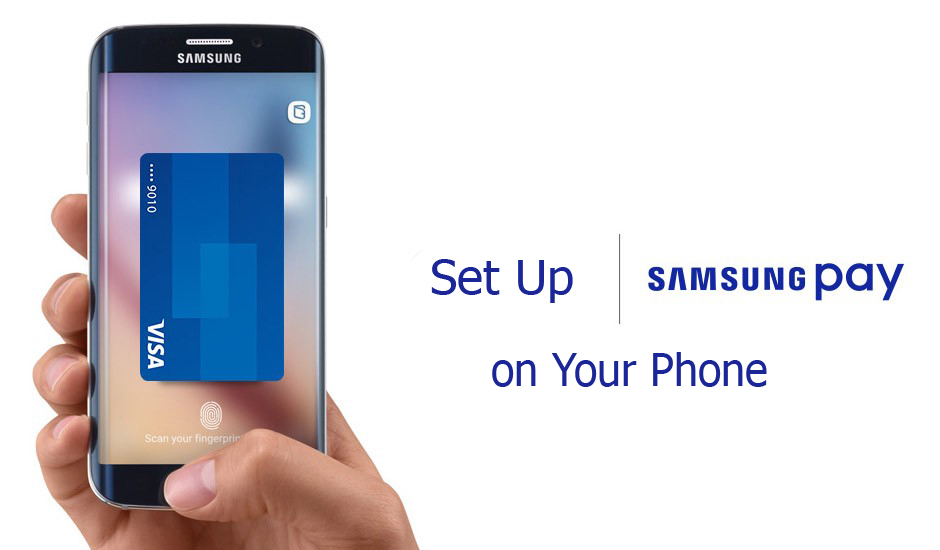
Set Up Samsung Pay on Your Phone
Most people no longer carry physical debit, credit, or gift cards around. What they now do is that they save these cards on their smartphone devices via software applications. When these are set up and have been saved to your device you can now start making use of them.
This form of payment system makes use of the near field contact (NFC) or the magnetic secure transmission (MST) technology. Most of these setups and applications that make use of this form of contactless payment system only make use of the NFC technology, but this is not the case with Samsung pay.
With Samsung pay, users get access to more options with MST technology. In portals and stores where the NFC technology is not accepted, Samsung users will, therefore, have the upper hand with the MST technology.
Steps Required in Setting up Samsung Pay on Your Device
Before you can start making use of this system of payment, you first of all need to set it up on your device. To set it up;
- Go to apps on your device.
- Select Samsung pay.
- Tap on install to download and install the app successfully on your device.
- Open the app on your device.
- Tap on sign in. you will have to sign in to your Samsung account. If you don’t have a Samsung account, tap sign up and follow the prompt to create a Samsung account immediately.
- Agree to the terms of the Samsung pay after signing in or up for a Samsung Account.
- Here, you can set up the fingerprint verification method by tapping on the use fingerprint and follow the on-screen instructions. Or you can also kip this, and use the Samsung pay pin to set up the PIN verification method.
- Enter password. Tap on Continue to go to the next step.
- Re-enter the password to confirm and tap OK.
That’s it! You have just successfully set up Samsung Pay on your device. You can now start adding cards to your Samsung pay account.
