Google pay is an app created by Google, it allows iOS and Android users to send and receive money conveniently and safely from family and friends digitally. Although Android users have an added advantage to make purchases through Google sites like, google play and purchasing in similar stores using credit and debit cards that have been stored in the app.
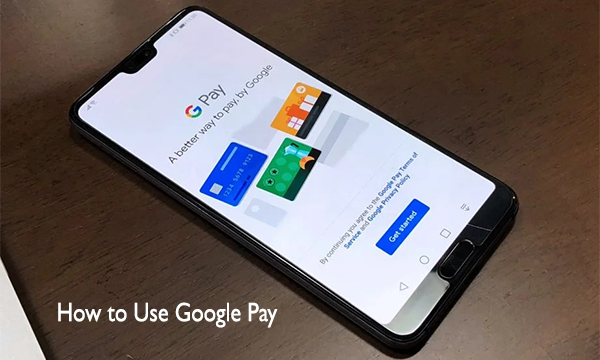
This google pay is a digital app that makes it possible for users to make contactless payments to any point of sales terminal with just the use of their phone. Well if you are wondering how to go about the app, it’s quite simple just read down the article and you will get to see the guidelines on how to use Google pay.
Read Also >>> List of Popular Apps In USA: Most Popular Mobile Apps in America
How to Use Google Pay
Using Google pay is like a drift. The google pay app comes in handy when you make purchases at stores using nothing but your smartphone. The best part is that it’s free and works on devices that possess an NFC chip. This digital payment app is supported by lots of merchants, you can make use of it in any store having a contactless payment terminal.
Furthermore, google pay also works with online businesses. The pay app is available in many countries and supports so many banks. All you need do is enter your card details and you don’t need to move around with your cards as it is a contactless payment service. In case you are scared about the security terms, don’t be as a lot of measures are taken by google to make sure your information is kept securely.
About Google Pay
Google pay is a convenient digital wallet and online payment method developed by google. This app enables users to make payments with android phones, watches, or even tablets. The service can also be used in boarding passes, coupons, public transportation tickets, movie tickets, store cards, loyalty cards, student ID cards, event tickets, and the list goes on.
The paid app actually came from the rebranding of android pay and google wallet and was first launched on September 11, 2015. The Pay app uses near field communication (NFC) to emit card information that enhances the fund’s transfer to the retailer.
It has virtually replaced credit cards, debit cards, chips, and PINs or magnetic stripe transactions at some point of sales terminals, by making the user upload all these in the digital payments app.
How to Download Google Pay
Google pay can be downloaded following the steps below;
- Get your internet-connected device and turn it on
- Open the Google play store and tap on the search bar
- Search for Google Pay and tap on it
- On the app download page, tap on the “Install” button
- Follow the onscreen instructions and the app should be successfully downloaded
Steps on How to Use Google Pay
Below are the appropriate steps are taken for you to use your payment app by Google;
- First, you get to unlock your phone and make sure that the NFC is turned on.
- Make sure to hold the back of the device close to the terminal of payment for some seconds and wait a little for confirmation.
- After the completion of payment, you will see a blue checkmark appear on your device screen. this is to confirm the payment you made at the terminal.
- You can now sign the receipt or enter your PIN code, if necessary.
The above listed are the guidelines on how to use the Pay feature on your device.
Check Out >>> Amazon Mobile: How To Get the Amazon App and Enjoy its Benefits
List of Some Companies that Accept Google Pay
Below are some of the companies that accept the Pay app.
- Airbnb
- Caviar
- Doordash
- Fandango
- Houzz
- Instacart
- Kayak
- Starbucks
- Wish
- Thrive Market
- 1-800 Flowers
- BeyondMenu
- Blue Apron
- Boxed
- Groupon
- Hotel Tonight
- Postmates
- Jimmy John’s
- Rue La La
- RITUAL
- Via.com
Above are some of the companies that accept Google Pay.
READ ALSO:
- How to Use Samsung Pay – Setup Samsung Pay | Pay With Samsung Pay | Download Samsung Pay App
- Payoneer Google Pay – How To Add My Payoneer MasterCard to My Google Pay Wallet
- How to Connect A VPN to your Android Device
- Windows 11 Preview Build 22557 Came with New Features for Insiders
- Consumer Payments Prepaid Card – How Prepaid Debit Card Works
