Do you know How to use Facebook Favorites List? Facebook Favorites, Facebook’s own version of Instagram Close Friends. There are a lot of people that don’t share on Facebook because it can feel risky or awkward as its definition of “friends” has swelled to include family, work colleagues, and distant acquaintances.
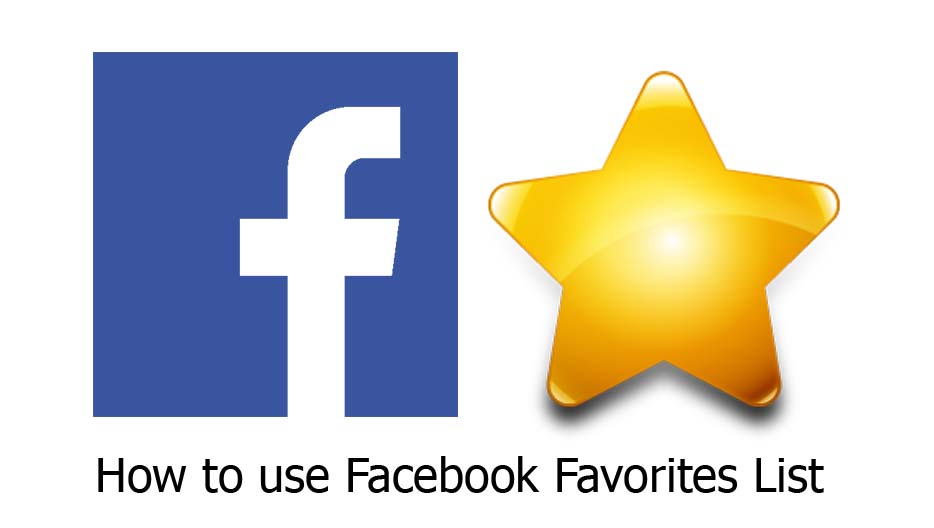
How to use Facebook Favorites List
No one wants their boss or grandma to see their weekend partying or edgy memes. There are whole types of sharing, like Snapchat’s Snap Map-style live location tracking, that feel creepy to expose to such a wide audience.
How Facebook Favorite Works
Now Facebook is in fact prototyping a feature similar to Instagram Close Friends called Favorites. It lets users designate certain friends as Favorites, and then instantly send them their Facebook Story or a camera-based post from Messenger to just those people, each in their own message thread.
Facebook Favorites could stimulate lots of sharing of content unique to its network, thereby driving usage. Before Instagram launched Close Friends, it actually tested the feature under the name Favorites and allowed you to share feed posts as well as Stories to just that subset of people. And last month Instagram launched the Close Friends-only messaging app Threads that lets you share your Auto-Status about where or what you’re up to.
Select Facebook Favorites on a Computer
Here’s how to designate friends and pages as Favorites to be prioritized in your Facebook newsfeed using a computer.
- Log in to Facebook on a computer at facebook.com
- Select the arrow in the upper-right corner of your Facebook page
- Select “Settings & Privacy” from the drop-down menu
- Click on “Manage Favorites” to display a new screen containing thumbnail images of your friends and the pages you follow
Toggle the star next to the thumbnails of the people you want on your Favorites list until it turns blue, indicating they are among your favorites. It should be noted that the selections you make are not ranked. For example, the person or page you chose first won’t necessarily be seen first.
Select Favorites on the Mobile Facebook App
The steps listed below will show you how to identify your Favorites on the social media platform using the Facebook iOS or Android app.
- Tap the three horizontal lines
- Scroll down and select “Settings & Privacy”
- Tap “Settings”
- Scroll down and select “News Feed Preferences”
- Click on “Favorites”
- Proceed to click on “Add” next to the names of the people or pages you want to prioritize on your news feed.
A competent and popular Facebook Favorites could let it try products in location, memes, performances, Question, and Answer, messaging, live streaming, and lots more. It could build its own take on Instagram Threads, let people share exact location just with Favorites instead of just what neighborhood they’re in with Nearby Friends.
Or create a dedicated meme resharing hub like the LOL experiment for teens it shut down. At the very least, it could integrate with Instagram Close Friends so you could syndicate posts from Instagram to your Facebook Favorites.
More Posts
- What is Facebook Poke: How to Poke Someone on Facebook
- Facebook Memories of Mine: Memories Shared on Facebook | How to Find Facebook Memories
- Block Someone on Facebook – Block Someone On Facebook App | How to Block Someone on Facebook
- The Facebook Avatar App 2021: Facebook Avatar Creator | Facebook Avatar Maker Free
