How to turn your Facebook story archive on or off – do you know what your Facebook story archive even means? In this post, you will not only learn about what the Facebook story archive means but you will also learn how you can easily turn it on or off for convenience’s sake.
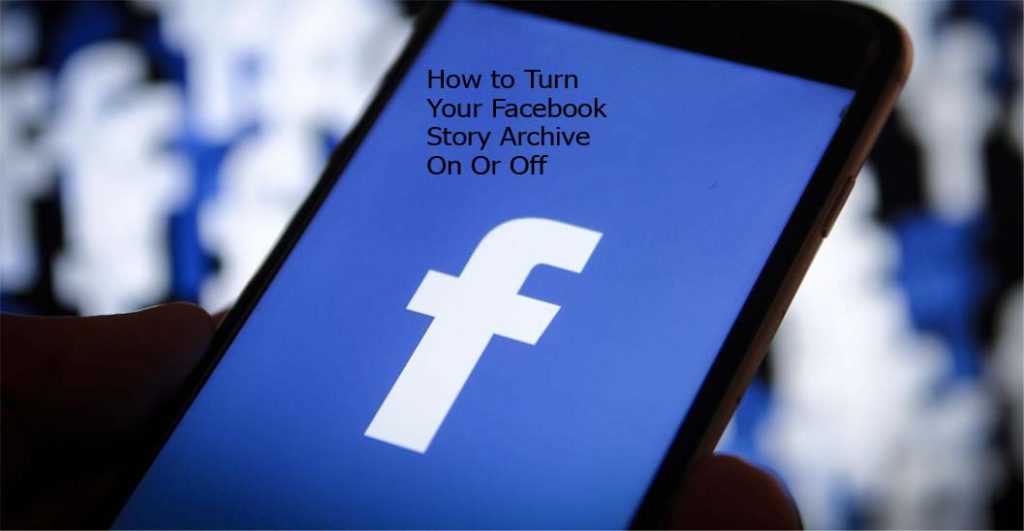
How to Turn Your Facebook Story Archive On Or Off
What do you understand by the term archive? You need to know what this means before you can truly understand the content of this post. An archive is simply a collection of records providing information about a person or a place.
When your story archive on Facebook is turned on it means that your photos and videos on the platform automatically will be archived after they disappear from your story on Facebook. And when they are archived, only you can see or get access to them.
Some account holders on the platform like the very feature to be turned on so as to have access to all their Facebook story media and data. Some person however thinks that it is not really necessary. If you are one of these people, follow the steps below to successfully learn how to turn on or off your story archive on Facebook.
Steps to Turn Your Facebook Story Archive On Or Off
To turn your story archive on Facebook on or off, follow the steps below;
iOS App
- Open the Facebook app for iOS and tap the hamburger icon in the bottom right and then select your name
- Tap the three-dotted icon just below your cover photo and select archive.
- Tap the story archive button at the top and select the three-dotted icon in the top right
- Tap Settings and tap the toggle icon to on or off.
Android App
- Open the Facebook mobile app for android and tap the hamburger icon in the top right corner of Facebook
- Tap your name and select the three-dotted icon just below your cover photo
- Tap archive and select story archive at the top of the page
- Next, select the three-dotted icon in the top right and tap settings
- Lastly, tap the toggle icon to turn save to archive on or off
Computer
- Go to Facebook and click on your profile picture in the top right corner of Facebook
- Click the more tab below your cover photo and select story archive
- Click the three-dotted icon in the top right corner and click turn on story archive or turn off story archive just under the story archive settings section
That’s it. If you however delete a photo or video from your story before it disappears, it will not be saved to your archive.
