Are you thinking of how you can see your sent friend request on Facebook? The most popular social media network, Facebook, has been around for such a long time to the extent that sometimes we forget who we have added to our Friends list.
Adding a friend on the social media platform works in a way that when you send a Friend Request. You need to wait for the other person to accept it until you can view their profile and interact with them.
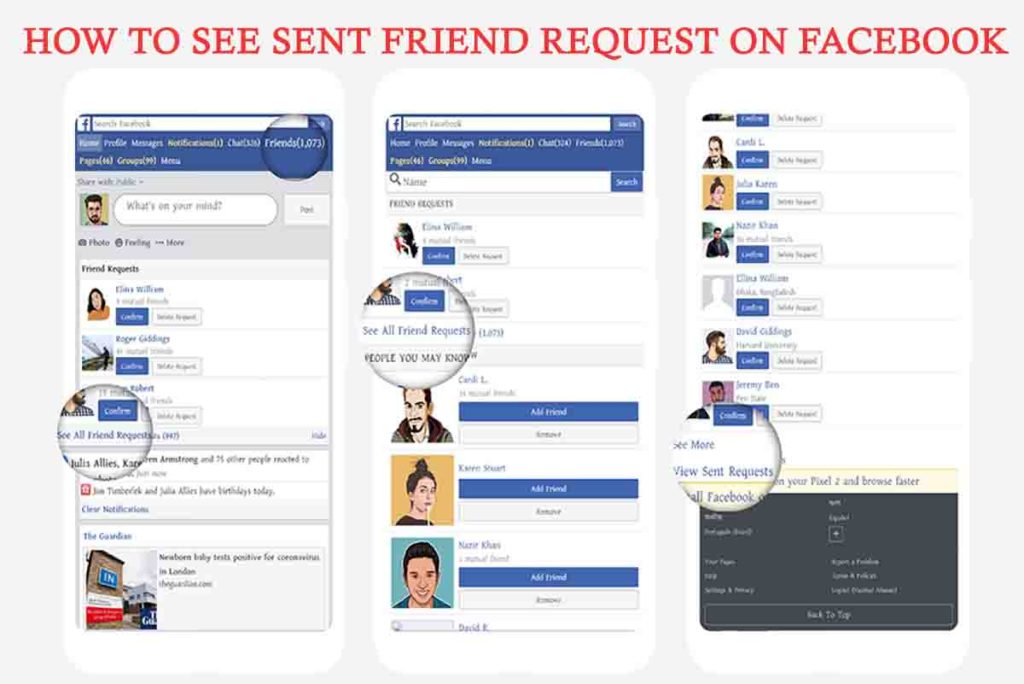
While Facebook notifies you when someone accepts your friend request, there is no way of knowing if someone simply ignored it if you haven’t been notified. However, this article aims to uncover how you can see sent friend requests on Facebook. All the friend request you have sent over the years will be seen by you. And you’ll be able to determine who simply ignored or hasn’t had the chance to accept the request.
What is a Friend Request on Facebook
Facebook lets you customize the privacy of your account to your great satisfaction. Not only can you customize who can view your profile, but also each individual post. When you want to connect with a person on Facebook, you need to send them a Friend Request which sends a notification to the other user.
They can then decide whether they would like to accept it or not. If they do, you will be added to their Friends list and will be able to view all their content that is shared with the “Friends” privacy setting.
How to see Your Sent Friend Request on Facebook
While most users know how to view Friend Requests from other users. Not many Facebook users know that they can actually view all the Friend Requests that they have ever sent that were not accepted. These requests are listed chronologically by the date they were sent. The steps below will help you see your sent friend requests on Facebook:
On iPhone and Android app
- To view your sent Friend Requests using the Facebook Mobile app, launch the app and log in to your Facebook account.
- Click on the hamburger menu in the top right corner then select “Friends” from the menu.
- You should see a list of all the users that have sent you Friend Requests. Click on ‘‘See All’’ beside ‘’Friend Requests”
- Click on the three dots in the top right corner and tap “View Sent Requests” to display a list of all the Friend Requests you have ever sent on Facebook that have not yet been accepted.
On PC
- You can view your sent Friend Requests on a PC by visiting the Facebook website at facebook.com using a web browser
- Once you have logged in with your credentials, click ‘Friends’ in the left side panel (new User Interface)
- On the left side, you will see a list of all the users that have sent you Friend Requests. Click “See All’’ beside “Friend Requests”
- Proceed to click on “View sent requests” in the left panel. This will display a list of all the Friend Requests you have ever sent on Facebook that have not yet been accepted.
Facebook allows you to cancel a Friend Request at any point if the user has not accepted it. Note that canceling a Friend Request will not notify the user in any way. However, if you recently sent the Friend Request and the person has seen the notification.
Then they may notice when the notification disappears. You can easily cancel a Friend Request by using the guide above to locate your sent Friend Requests. Then select “Cancel Request” beside the name of the user.
