Do you know How to add or edit a language-specific name on Facebook? I bet you don’t. there are many Facebook users who don’t know how to edit or add a language-specific name on the platform. many don’t even know what it means.
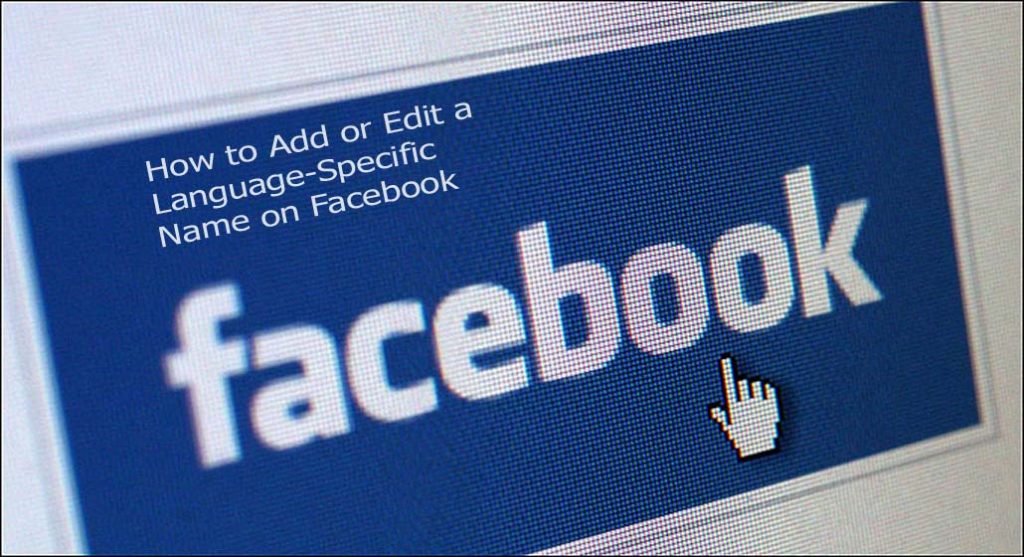
How to Add or Edit a Language-Specific Name on Facebook
A language-specific name on Facebook is your Facebook name that is translated into another language. This means that if someone makes use of Facebook in the same language as your language-specific name, they will have access and see your language-specific name in your profile comments, search results, photo tags, and even posts.
If you also make use of Facebook in that same language, you will see your language-specific name.
Languages That Support Language-Specific Names On Facebook
Some of the languages that support language-specific names include;
- Chinese
- Japanese
- Korean
- Russia
- Ukrainian
- Serbian
- Belarusian
- Greek
- Arabic
- Hebrew
- And Thai
Steps To Add Or Edit A Language-Specific Name On Facebook
This is easy. Follow the steps below to successfully accomplish this;
Computer
- Go to Facebook and click the drop-down arrow icon in the top right of Facebook
- Next, click on settings and privacy and select settings
- Click on the name button and click add or change your language-specific name
- Next, enter your name just as it appears in another language
- Enter your password on Facebook and click on the save changes button
Android App
- Open the Facebook app for android and tap the hamburger icon in the top right
- You will then have to scroll to the bottom of the page and tap settings and privacy
- Select settings and tap on the personal and account information button just below the account section
- Tap name and then tap add or change your language-specific name
- Enter your name as it appears in another language in the name fields provided
- Lastly, tap on save
iOS App
- Open the Facebook app for iOS and tap the hamburger icon in the bottom right corner
- Next, scroll to the bottom of the page and tap on the settings and privacy tab
- Tap settings and select the personal and account information tab just below the account section
- Next, tap name and tap ass or change your language-specific name
- Enter your name as it shows in another language in the language-specific name fields
- Lastly, enter your Facebook password if prompted and tap the save button
That’s it!

I cannot find this option anymore. I did it before. But it does not offer it the same way. Do you know where the option was moved to?
We will give you an update about it