Do you know how to add match anywhere location in Facebook dating? As Facebook dating keeps rolling out, the service keeps adding more interesting and tasty features to the services that users would most definitely like.
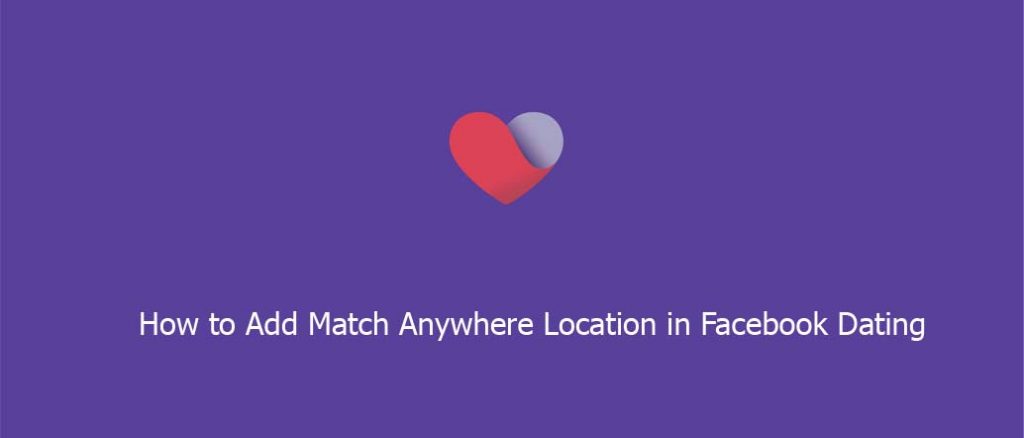
How to Add Match Anywhere Location in Facebook Dating
Facebook dating hasn’t been around for a long time now, but it is surely one of the best online dating platforms in the world at the moment. The platform and service is very unique. And if you have utilized its services before then you should know and understand what I mean.
Although the dating service by Facebook is becoming popular every day, it is still not yet available in all regions with access to Facebook. This means that the dating service by Facebook is only available in selected regions and locations across the globe. And even at that, the service is still one of the best in what it does.
What Is Facebook Match Anywhere Feature
The match anywhere feature is a new feature rolling out to the dating service by Facebook. this service allows Facebook dating users to set up two additional dating locations in looking for matches.
This feature is a self-explanatory feature. It is one ideal feature for users who are always on the move in-between places or perhaps are very temporary in their locations.
This feature however at the moment is only available in selected regions and to some people. Availability of this new feature does not include new Facebook dating profiles. You can only add up to two new additional locations via match anywhere and also can change each of the locations one per week.
Steps To Add a New Location on Facebook Dating
To add a location on Facebook dating, follow the steps below;
- Open the Facebook app and make sure you are logged into your account
- Tap the hamburger icon menu and then select dating from the extended menu page
- Next, tap profile and then select the edit icon
- Tap dating location and select add locations
- Lastly, search for the location that you want to add and tap it
To remove a location;
- Open the Facebook app and select the hamburger icon
- Tap dating and select profile from the options
- Tap the edit icon and then select dating location
- Next to the location that you want to remove, tap the delete icon
That’s it!
