Facebook Pixel Helper is a valuable tool if you know how to use it. In this guide, we’ll go over all the need-to-know information for Facebook Pixel Helper, like what it is, how to use it, and how to figure out issues that may arise while using it.
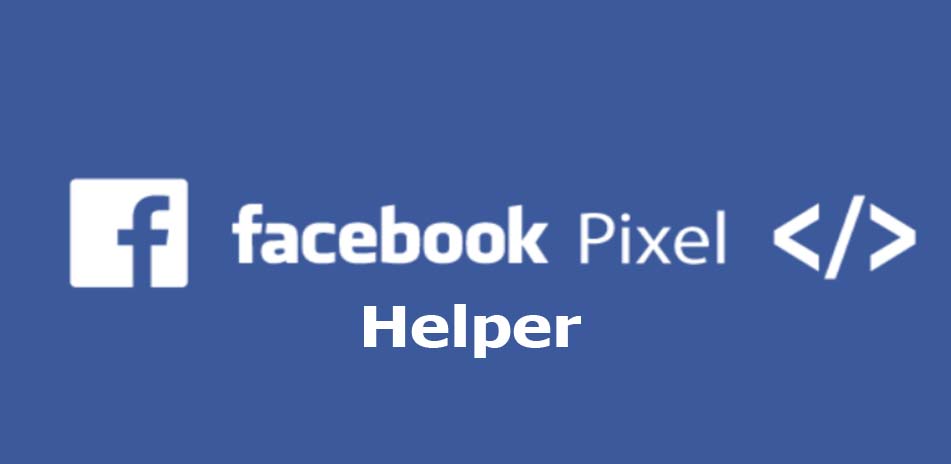
Facebook Pixel Helper
Facebook Pixel is essentially a piece of code that you add to your website. It collects data that helps you track your conversions from Facebook ads. It also allows marketers to measure how effective ads are, then optimize them to make sure they are being shown to the right people. Facebook Pixel helps companies figure out the best strategy for advertising based on how visitors to their website behave.
What Is Facebook Pixel Helper
Well, it’s a free Chrome extension that makes sure the pixel on your website is working properly. Basically, it’s a troubleshooter that ensures your pixel is doing what it’s supposed to do on your website: track information from your visitors.
More than 1 million people currently use Facebook Pixel Helper. The extension is especially useful for small business owners that may not be tech-savvy. Facebook Pixel Helper is an easy tool that makes sure your pixel is embedded into your website properly. Use it to make sure the pixel works with your Facebook campaigns smoothly.
How To Install Facebook Pixel Helper
Adding Facebook Pixel Helper to your toolbox is easy. Follow the simple steps below:
- Install Google Chrome: If you aren’t already using Google Chrome as your default web browser, it’s time for you to do so. The Facebook Pixel Helper is only available through the Chrome Extension store, so you’ll have to download an updated version of Google Chrome before you proceed.
- Search for the Facebook Pixel Helper: There are two ways to find the extension. One is to simply type in “Facebook Pixel Helper extension” on Google and click on the first link. The second way is to go directly to the Google Chrome Web store. Type “Facebook Pixel Helper” into the “Search the store” bar and it should be the first result.
- Install Facebook Pixel Helper: Now that you’ve found the extension, it’s time to install it. Click the “Add to Chrome” button on the Chrome extension store. This will cause a prompt to pop up. Click “Add extension“. This will add Pixel Helper to your browser.
How to Use the Facebook Pixel Helper
In order to use Facebook Pixel Helper, head over to your website and click on the Pixel Helper icon next to your address bar. A drop-down menu should appear. It will indicate the different pixels on your site. The Facebook Pixel is set up to track three different kinds of events that happen as a result of Facebook ads or organic reach.
These are Standard Events (e.g. Purchase, Add to Wish list), Custom Events, and Custom Conversions. If there are issues with any of these, the Facebook Pixel Helper will let you know. A green checkmark means the pixel is working properly on your site. If there is a problem, you’ll see a yellow or red icon. You will also be given a brief description of the issue.
More Posts
- Facebook Pixel: Facebook Pixel Helper | What is Facebook Pixel
- Cover Facebook Timeline: Facebook Cover Photo | How to Change your Facebook Cover Photo…
- Facebook Ad Library not Working: Facebook Ad Library Report | Facebook Ad Library Search
- Facebook Ad Library Tool – How To Use Facebook Ad Library Tool
