The Facebook Pixel helper chrome is a troubleshooting tool that assists you to find out if your pixel is working perfectly. Once the chrome plugin has been installed, you will be able to see if there’s a Facebook pixel installed on the website, check for errors and have an understanding of the events that the pixel is receiving.
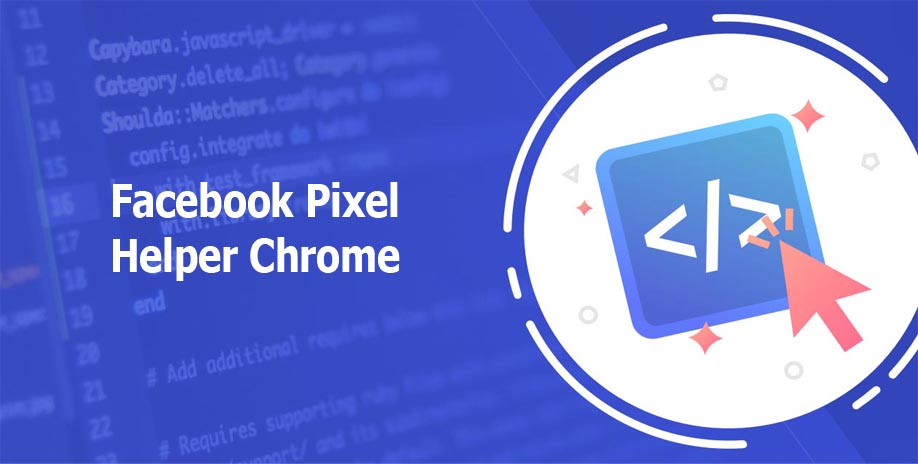
How Do I Use Facebook Pixel Helper?
To make use of the Facebook pixel helper is quite simple and straightforward, all you need to do to successfully do so is to
- Go to the Chrome Store
- Click + Add to Chrome
- Confirm & Use the Facebook Pixel Helper.
- Check the Status of Your Pixel
- Get the Details of Your Pixels
How Do I Install Facebook Pixel Helper?
To install the Facebook pixel helper is not complex or tasky to achieve, all you must need to do is simply follow the below steps:
- Go to the Chrome web store.
- Search for Facebook Pixel Helper in the search bar.
- Click Add to Chrome.
- Click Add extension in the pop-up.
- To confirm Pixel Helper installation, click the Pixel Helper icon in the address bar.
Where Is The Facebook Pixel Code 2020?
To locate your Facebook Pixel code or ID, all you need do is just to
- Log in to Facebook and go to your Ads Manager account.
- Open the Navigation Bar and select Events Manager.
- Copy your Pixel ID from underneath your Site Name and paste the number directly into the Link Manager setup tab.
How Do You Check If A Website Has A Pixel?
For those who want to confirm or check if their website has a pixel, we have listed the step by step processes for them to follow below:
- Go to the Chrome browser extension store
- Install the Facebook Pixel Helper extension.
- Disable any adblockers you are running.
- Load up your website of choice.
The Pixel Helper will indicate whether or not a pixel is installed, and if there are any errors in the implementation.
How Do I Debug Facebook Pixels?
To debug Facebook pixels, you are to simply follow the below steps:
- Go To Facebook Pixel Page
- Go To Google Tag Manager
- Install the Pixel Help Plugin
- Create a Custom JavaScript Variable (JavaScript Enabled) to test if JavaScript is enabled.
How Do I Troubleshoot Facebook Pixels?
After the pixel setup and you want to troubleshoot Facebook pixel’s, you are to:
- Use the Test Events tool to check that you set up your standard or custom events correctly.
- Check the Diagnostics tab in Events Manager to find and resolve problems related to your event setup.
And if you cannot access the ad account with the pixel you want to test, download the Facebook Pixel Helper
How Do You Make A Pixel Code?
To create a pixel code in the business manager is not difficult, all you need to do is to:
- Go to Business settings in Business Manager.
- Select your business.
- Click Data Sources.
- Select Pixels.
- Click the + Add button.
- Enter a name for your pixel.
- Enter your website URL.
- Click Continue
You are to follow the above process to make or create a pixel code.
More Posts
- Facebook Pixel Helper: Facebook Pixel | What is Facebook Pixel
- Facebook Pixel: Facebook Pixel Helper | What is Facebook Pixel
- Cover Facebook Timeline: Facebook Cover Photo | How to Change your Facebook Cover Photo…
- Guide on How to Advertise On Facebook: Facebook Ads | Facebook Business
- Facebook Ads Walkthrough: Facebook Ads | Advertising on Facebook
