A drop-down menu is a list box that appears When a button is clicked, that enables users to select from the options presented. Creating a drop-down list in Google Sheets is not as difficult as people think; in this article, you will get the full process.
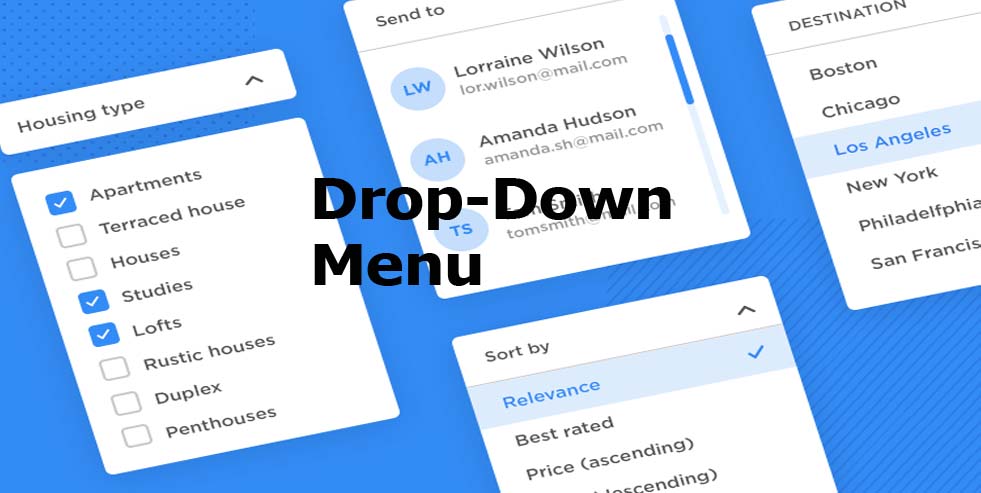
How to Create a Drop-Down List on Your Computer
- Open a spreadsheet
- Navigate to choose the cells you want to add a drop-down menu to
- Press on “Data” in the menu at the top of the page
- From the drop-down menu, select the “data validation” button
- When you select List from a range, the list of values retrieved from a particular cell range, pops out. Then if you select “list of items” a menu of text values keyed in the edit field, will display. When you click on the number it validates that items entered fall within a numeric range. The text tells when an entry has or does not contain a specific string of text.
- To remove the down arrow in the cell, Uncheck
- You will receive a warning when you Key in data that is not corresponding to an item. Choose the “Reject input” tab, if you want people to type in items from the list.
- Tap on “save”
How to Change or Delete a Drop-Down Menu
- Open a spreadsheet
- Locate the cell you want to delete
- Tap on the “Data” tab
- Select “data validation”
- To change, Go to criteria and edit items next to it
- To delete a list, Press on the “Remove validation” button.
- Click on “save
Create a Drop-Down Menu on Android Device
- Go to Google Sheets app
- Open a spreadsheet
- Tap on “cell or cells” you want to add a drop-down list to
- Move to the top of the screen and click on the “more” icon
- Select the “data validation” widget
- Go to criteria and select an option, so if “list of items” is selected, to add items, Press on the “+” sign, then tap “Done” to save. When you select “list of range” you type in the cell to be included in the list
- In the cell, there will be a down arrow, so to remove it disable the switch beside show drop-down list in the cell
- The two options shows warning when you enter an invalid data and rejects users input altogether
- Click on the “save” widget
To Modify or Remove a List With an Android Device
- Select the cell that contains the drop-down list that you want to change or delete
- Tap on the “more ” icon, represented with three dots at the top of the screen
- Choose the “data validation” tab
- If you want to change the items list, simply Move to criteria and edit
- If you want to delete, Navigate downward and click on the “Remove rule” widget
- When you are satisfied with the changes, you can select the “save” widget to save changes.
More Posts
- Skype App Android: What is Skype | Skype Account
- PayPal Android App Download: Download the PayPal and Send or Receive Money Instantly
- Pininfarina Battista Is Smarter Than Your Phone When Roaming
- Amazon Log In – Amazon App Download | Amazon Sign Up
- Google One Benefits – Google One Plans | Google One Pricing
