What is the AOL favorites list? Have you ever visited a website and you feel like returning to the said platform in the near future but don’t know how to go about it? Well, there is the bookmarks feature of every browser out there today. But here is a question about these browsers and their bookmarks feature. Are they reliable? Well in terms of their reliability I can’t really say much, but I have something for you that you can be sure of. The AOL favorites list has everything to do with the latter. And it just might be that you have heard about it, but have you made use of it? Continue reading to find out the reasons why you should start making use of it for your bookmarks.
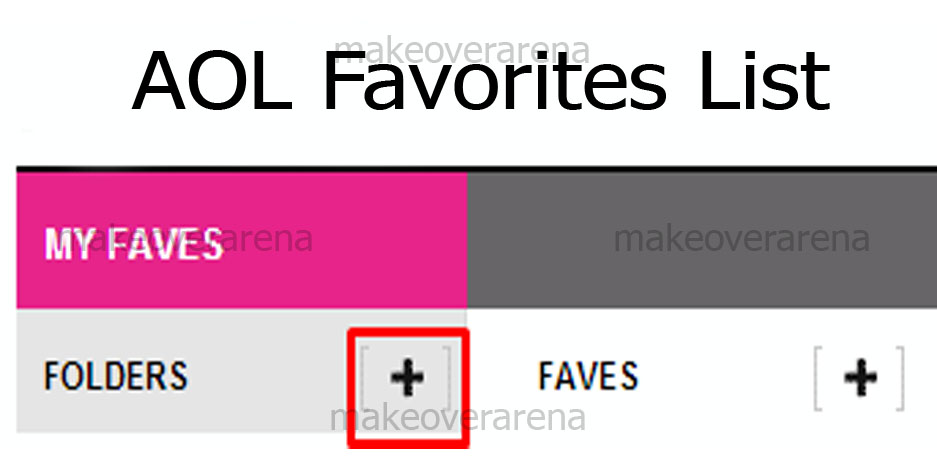
AOL Favorites List
What are AOL favorites? AOL favorites is a bookmarking site or tool that allows users to save whatever it is that they love to a cloud storage platform. This platform does not only let you save and store what you love online it also gives you easy access to them from anywhere and from any device. With just a few clicks and taps you can save sites and other things you want to online for later reference. This tool has been of huge assistance to me in the sense that it has helped me save and access a number of platforms and websites without having to go through much stress.
Now that you know what the term AOL favorites is, what then is the AOL favorites list? This list is a list containing all the items that you have saved using this tool. This tool is available for free to all users. All you need to get access to this tool is to have a registered account on the platform. If you already have an account, you can start making use of this cloud tool. But if on the other hand, you don’t have an account, you will need to continue reading as relevant pieces of information will be shared regarding the processes of account creation.
AOL Favorites Bookmarklet
This is very much like a button or an icon. This button or icon allows you to easily add a website to your AOL favorites list. This icon is more like a browser extension. To add the bookmarklet icon to your browser, go to AOL Favorites. Click and drag the heart icon to the position of your browsers bookmark bar. This heart icon can be found under the ‘easiest way to fave’ option. To make use of this bookmarklet;
- Go to any website you want to add to your AOL favorites.
- Click on the favorites this icon you dragged to your bookmarks position on your browser earlier.
- Immediately the favorite’s setup window will pop up with all the fields filled. Check to make changes if there should be any.
- Once you are done checking, click on favorite this and you will immediately receive a confirmation message.
When you return to your favorite list you will find your new favorite.
AOL Favorites Folder Location
The folder location on this platform is a place created for similar favorites. It’s that easy. You can add folders, edit or delete like favorites. To delete a folder on this platform, go to AOL Favorites and click on the favorites tab. On the favorite page, locate the folder you would love to delete and click on the pencil icon. Click on delete on the pop-up. On the confirmation box that will pop up, click on the delete tab again. To add a folder, go to the AOL favorite page Here. Click on the plus icon next o the folders header. Fill the following form that ensues and click on add folder. You will have to confirm your new folder on the dialog box that pops up.
How To Add Favorites To Your AOL Favorites List
Adding favorites to your list is easy and in a bit, I will be directing you on how to do this. To add favorites to your list;
- Go to AOL Favorites.
- Next to the faves header, click on the plus icon.
- Select a title, URL, and location of your favorite.
- After completing the form. Click on the ‘add favorite’ button.
Immediately a dialogue box will pop up confirming your new favorite. You can access this new favorite anytime you want from the AOL favorite’s page. To delete a favorite from your list, click on the ‘X’ icon. Confirm by clicking on delete on the confirmation box. To edit a favorite, click on the pencil icon and do your editing. When you are done, click on the Save button.
AOL Favorites Sign In
Anyone can set up their own AOL favorites without being signed in to the platform. However, your favorites will not save without signing in. this means that if you don’t have an account on this platform you will need to set up an account. You will also not be able to create folders to arrange your favorites without signing in. to sign up for an account go to AOL Favorites Page and click on the sign-in/join button. Follow the on-screen instructions to successfully sign up for an account. If you already have an account you will have to log in.
