Android Customizations that will Help you get the Best Experience with your Phone
Android Customizations that will Help you get the Best Experience with your Phone. We all agree that we get the best experience from our phones when they are new, and when they are getting a little old, we stop enjoying the usage of our phones and we feel like buying new ones.
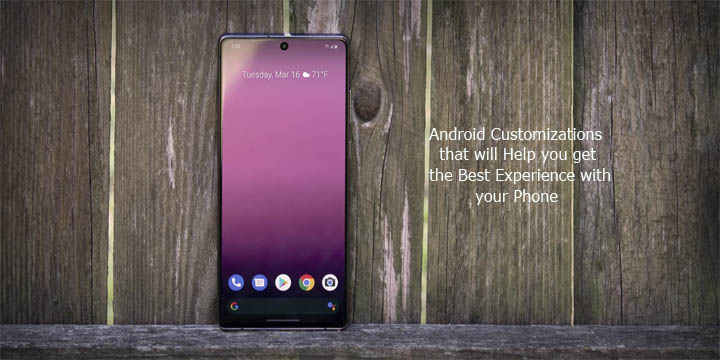
You can get the best user experience with your Android phones once again. You can get your Android phone’s home screen in order, organize your apps, declutter your storage and make those customizations you’ve been meaning to make since you bought it.
With Android 12 now available for Pixel phones, there are more aesthetic and functionality tweaks you can make. But if you have a Samsung or other Android phone, there are still quick and easy housekeeping tasks you can do to give your phone a nice tuneup.
Start from Outside
Start by cleaning the outside of your phone without destroying the screen. Then, you can dive into the inside ( the software side of things).
In just a few minutes and with a few steps you can make your phone feel new again or at least trick yourself into thinking it is, while you hold out for an upgrade. Below are five ways to declutter, reorganize and customize your Android phone without seeking assistance from anyone.
Delete those Single-Use Apps
Apps take up a lot of storage space on our phones. Take a few minutes to go through your home screen or app drawer and delete any app you no longer use. Not only do those apps take up precious storage, but they potentially have access to the personal information or permissions you approved when the app was first launched.
Free up Even More Device Storage – Android Customizations
After removing unused apps, free up more storage by going through the files saved on your Android phone. Let go of files like useless auto-downloaded WhatsApp files and duplicated files if you can easily sort them out ( your phone sorts them out for you ). The quickest and easiest way to manage your phone’s storage is to use the Files app that comes preinstalled.
Start with checking the Downloads folder, where you can either delete the files you no longer want or move them somewhere else like Google Drive.
Dig into Home Screen Settings
You can choose to customize the entire look of your phone. There are plenty of options to personalize your Android phone.
Although you can definitely jump into installing launchers and installing app icons, its best you start by digging into the home screen settings your phone already provides. I do this once in a while and it’s surprising how subtle tweaks to aspects like app layout can make it feel like an entirely new phone.
Start by long-pressing on a blank area of your home screen, then select Home settings (or some variation of that). That will open the options for your home screen, there, you can customize various settings.
Go into the Settings – Android Customizations
This is the time to really go into the settings section and change every annoying setting. For example, putting your phone’s screen light on eye care and turning on dark mode to save battery life and make your apps look better.
Go Through Your Privacy Options
To do this, open the Settings app then tap Privacy > Permissions Manager. Go through each category to see which apps currently have access to which treasure trove of your personal data. Find an app you don’t want to have access to your location? Turn it off. The same goes for contacts, calendars, or cameras.
The following steps given above are very easy and they take less time to achieve. Try them out and get the best experience from your android phones
